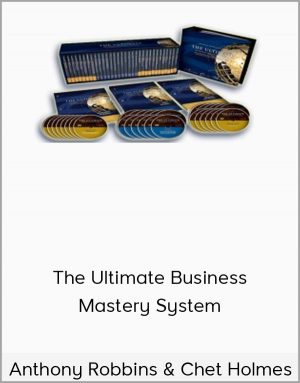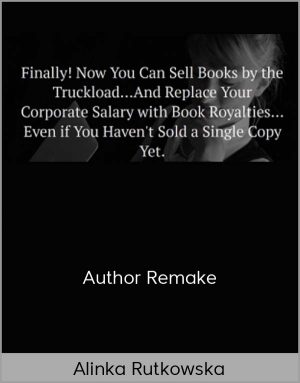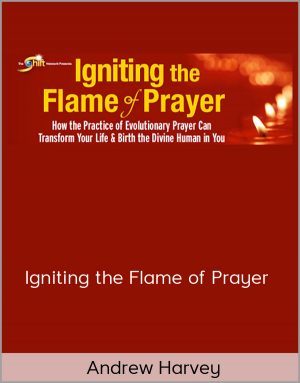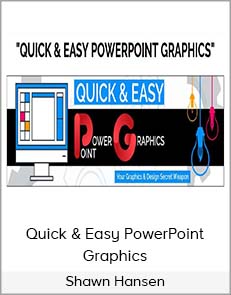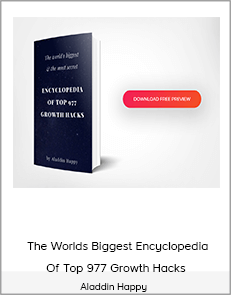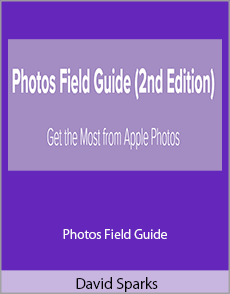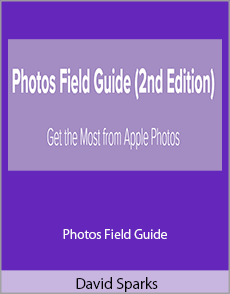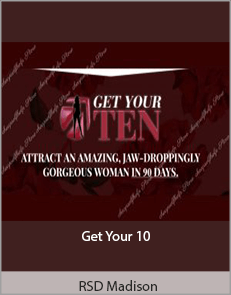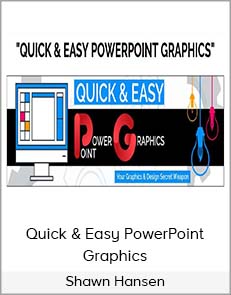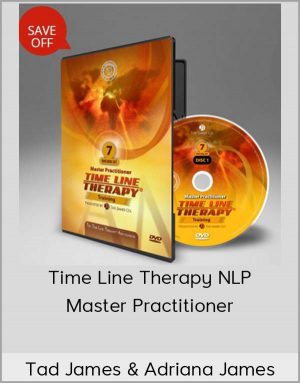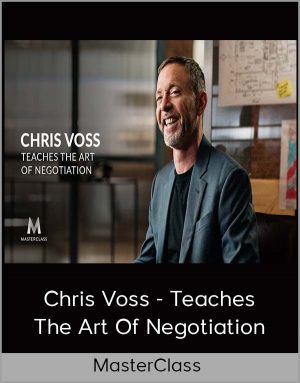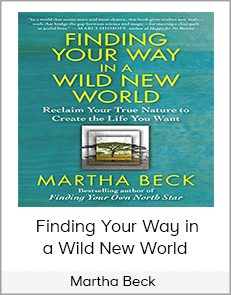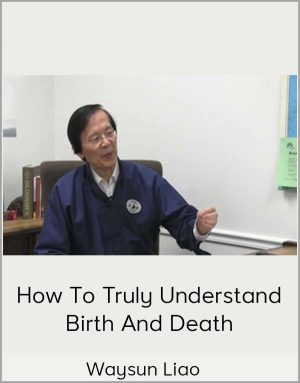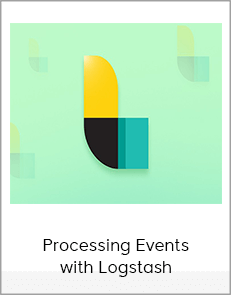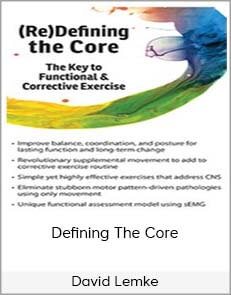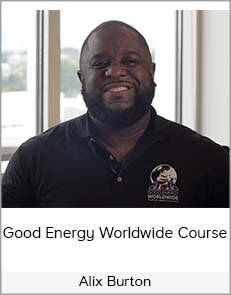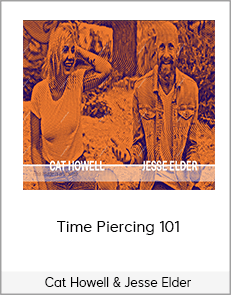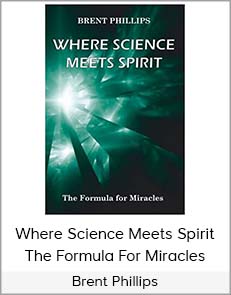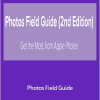-
1 × $150.00
-
2 × $72.00
-
1 × $25.00
-
1 × $35.00
-
1 × $25.00
-
1 × $30.00
-
1 × $40.00
-
1 × $90.00
-
1 × $130.00
-
1 × $40.00
-
1 × $60.00
-
1 × $25.00
-
1 × $55.00
-
1 × $40.00
-
1 × $150.00
-
1 × $45.00
-
1 × $105.00
-
1 × $47.00
-
1 × $25.00
-
1 × $15.00
-
1 × $35.00
-
1 × $80.00
-
1 × $55.00
-
1 × $47.00
-
1 × $100.00
-
1 × $45.00
-
1 × $15.00
-
1 × $25.00
-
1 × $400.00
-
1 × $142.00
-
1 × $15.00
-
1 × $60.00
-
1 × $167.00
-
1 × $40.00
-
1 × $92.00
-
1 × $40.00
-
1 × $37.00
-
1 × $167.00
-
1 × $20.00
-
1 × $30.00
-
1 × $55.00
-
1 × $60.00
-
1 × $200.00
-
1 × $57.00
-
1 × $129.00
-
1 × $55.00
-
1 × $75.00
-
1 × $62.00
-
1 × $95.00
-
1 × $100.00
-
1 × $20.00
David Sparks – Photos Field Guide
$20.00$49.00 (-59%)
This section includes multiple videos explaining how you can take photos from portrait mode to panoramas. This section also includes some photography basics to get you up and running.
David Sparks – Photos Field Guide (2nd Edition)
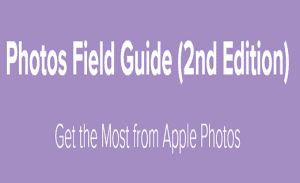
Check it out: David Sparks – Photos Field Guide (2nd Edition)
Get the Most from Apple Photos
Published May 2020
This second edition of the Photos Field Guide contains nearly 6 hours of video tutorials that will up your photo game on your iPhone, iPad, and Mac. Over the years, organizing, editing, and sharing your photos with multiple devices has come to feel like chasing a mythical white whale. Not anymore. The Photos Field Guide delivers the goods, and this video course teaches you how. This course has in-depth video, explaining how to get the most from the Photos app on the iPhone, iPad, and the Mac.
OVERVIEW AND LIBRARY MANAGEMENT
While Photos attempts to make your initial setup simple and easy, there can be complications. What if you have more than one existing photo library? What if you’ve got folders of photographs sprinkled all over your hard drive? All of these can be imported into Photos, but you’ve got to know the ropes. This video screencast shows you all kinds of tricks to run Photos on your Mac, iPad, and iPhone.
Photos also can use iCloud Photo Library to make sharing photos between your Mac, iPad, and iPhone so much easier. The Video Field Guide walks you through the initial iCloud setup, including advice on which cloud storage to use and how to get the initial upload of your photo library done with as little pain and suffering as possible.
TAKING PHOTOS
While “point-and-shoot” works amazingly well, you can do so much more when taking your photos with a modern iPhone. This section includes multiple videos explaining how you can take photos from portrait mode to panoramas. This section also includes some photography basics to get you up and running.
PHOTOGRAPHY ACCESSORIES
There are some great affordable and compact accessories to improve your iPhone photos. Learn about useful tripods, lenses, and lighting sources that fit in your pocket.
PHOTOS ON THE IPHONE AND IPAD
Multiple sections and videos cover a complete soup-to-nuts treatment of how to take, organize, find, edit, and share your photos in the Photos app for iPhone and iPad.
Organizing Photos
Photos uses an intuitive organizational structure that lets you see your pictures grouped in multiple ways. You have thousands of pictures. Photos will make it easier to find your favorites. You can even search your library so if someone says, “Hey! Quick, find me that photo of Aunt Trudy from 2004 wearing that Juicy tracksuit!”, you can deliver the goods. This stuff sounds complicated. It’s not. By the time you get to the end of this video, you’ll be able to embarrass Aunt Trudy in no time flat.
Editing Photos
Photos also has a surprisingly large toolset to make your photos better. You can do simple edits, like cropping and rotating, but you can also make complex adjustments to color and light. On the Mac there are even more tools including a histogram, sharpening, definition, noise reduction, vignette and level adjustments. If all of this sounds like greek to you now, that’s okay. After watching the video, it won’t.
The video also explains Photos’ built-in filters and how they can be an excellent jumping-off point for making your photos look great. It also covers the semi-magical “enhance” button. If that’s not enough, there are workflows to get your photos out of the Photos app and into an external editor for further work on the Mac, iPad, and iPhone.
Sharing Photos
With the new Photos app, there are many ways to share your images with friends and family from something as simple as an email to full-blown shared iCloud albums. This section covers all of the sharing options.
PHOTOS ON THE MAC
All those cool tricks covered in the iPhone and iPad are also fully explained and demonstrated on the Mac. Learn how to organize, find, edit, and share your photos from the Mac just as easily as you can on the iPhone and iPad.
VIDEO
Believe it or not, Photos can manage, edit, and share your video files too. This section covers the best practices for managing video files in Photos and its limited editing capabilities.
BACKUP
No photo management system is complete without a thorough backup system. The Photos Field Guide concludes explaining backup strategies and techniques. This section also demonstrates how to export images from Photos for additional backup.
THERE’S MORE!
There are more topics covered in this Photos Field Guide including a primer on digital photo formats, popular third-party photo applications, application settings for the Photos and Camera apps, and more.
THE PHOTOS FIELD GUIDE, BY THE NUMBERS
- 122 videos fully streamable plus combined versions for easier download
- Nearly six hours of video tutorials.
- Full coverage for iPhone, iPad, and the Mac.
- Everything is broken up and paced so novice to advanced users can get on board and master their Photos.
Your Instructor
David Sparks
David Sparks was lucky enough to grow up alongside the computer revolution. He programmed his first computer in 1980, and since then, he’s been on a never-ending quest to be more productive with his Apple technology.
David is a past speaker at Macworld, the American Bar Association’s TechShow, and many other technology events. David publishes the popular MacSparky Blog and has been making The MacSparky Field Guides since 2012, and he authored several books about productivity and Apple technology before that. David is also a co-host of the popular Mac Power Users, Automators, and Focused podcasts. David also produces the MacSparky Labs, where he goes even deeper on workflows and the productive use of technology.
Since the beginning, getting your technology to work for you instead of against you has been David’s North Star. He’s honed those skills over his 28-year career as an attorney and 15-year career as MacSparky, where he has conducted countless experiments and interviews.
In a world where technology is increasingly conspiring to steal our focus and attention, David aims to teach you how to be more productive with Apple technology. David wants to help you achieve what is most important to you and simultaneously enjoy your life. Everything he makes points at that destination.
Course Materials
Overview
- Introduction (4:32)
- Course Organization and Usage (7:07)
- A Brief Note About Our Model (1:40)
- Downloading Videos (1:25)
Photos Library Management
- iCloud Storage (7:38)
- Storing Your Photo Library on the Mac (1:56)
- Library Maintenance (2:06)
- Photos Library Repair (1:18)
- Using PowerPhotos (3:40)
Importing Photos
- Photo Formats (3:21)
- Importing Photos on the Mac (5:08)
- Importing Photos on the iPad and iPhone (3:29)
Taking Photos
- Photography Basics (8:22)
- The iPhone Camera App (4:43)
- The Many iPhone Lenses (1:51)
- Portrait Mode (3:00)
- Using Night Mode (1:47)
- Shooting Panoramic Photos (1:48)
- Time Lapse with the iPhone (0:47)
- Live Photos (1:48)
- Shooting Images with Burst Mode (2:41)
- High Dynamic Range (HDR) (2:39)
- Using the iPhone Flash (2:21)
- Shooting Video (2:31)
- Shooting Slow Motion Video (4:22)
- Taking Pictures with the iPad (1:49)
Photography Accessories
- Tripods and Tripod Mounts (3:14)
- Additional Camera Lenses (2:29)
- Additional Lighting (1:24)
Organizing Photos on iPad and iPhone
- The Photos Interface on the iPhone (2:30)
- The iPad Photos Interface (2:36)
- The Photos Tab Views (3:54)
- The “For You” View (2:13)
- My Albums on iPhone and iPad (4:27)
- The Albums View on iPhone and iPad (3:03)
- Favorites on iPhone and iPad (1:57)
- People on the iPhone and iPad (5:22)
- Location Data on the iPhone and iPad (3:04)
- Searching Photos on iPhone and iPad (5:49)
- Hiding Photos on iPhone and iPad (2:27)
- Deleting Photos on iPhone and iPad (2:08)
- Keyboard Shortcuts on the iPad (1:18)
Discovering Photos on the iPhone and iPad
- Using Search on iPhone and iPad (5:09)
- Memories on iPhone and iPad (3:57)
Editing Photos on iPhone and iPad
- Editing Overview on iPhone and iPad (2:21)
- Auto-Enhance on iPhone and iPad (2:35)
- Crop and Rotate on iPhone and iPad (4:18)
- Photos Filters on iPhone and iPad (2:04)
- Adjusting Live Photos (2:41)
- Adjust Portrait Mode on iPhone and iPad (3:16)
- Advanced Editing Tools on iPhone and iPad (5:28)
- Fix Shadows on iPhone and iPad (1:58)
- Fix Blemishes on iPhone and iPad (1:34)
- Revert to Original (1:15)
- Third-Party Editors (1:28)
Sharing Photos from iPhone and iPad
- AirDrop on iPhone (2:05)
- Shared Albums (5:05)
- Family Sharing (0:51)
- Using an iCloud Sharing Link (1:05)
- Sharing Photos via Messages (1:45)
- Sharing via Email on iPhone and iPad (1:20)
- Drag and Drop with Yoink (1:28)
- Creating Slideshows on the iPad (1:11)
- Photo Printing Services on iPhone and iPad (2:15)
Working with Video on iPhone and iPad
- Organizing Video on iPhone and iPad (2:49)
- Editing Video on iPhone and iPad (4:04)
- Sharing Video on iPhone and iPad (0:59)
Additional iPhone and iPad Apps
- Affinity Photo for iPad (2:12)
- Pixelmator Photo on iPad (3:42)
Organizing Photos on the Mac
- Interface Overview (3:05)
- The All Photos View (3:09)
- Years, Months, and Days on the Mac (3:23)
- Photo Selection and Keyboard Shortcuts (4:43)
- My Albums on the Mac (7:24)
- Smart Albums on the Mac (4:22)
- Favorites on the Mac (4:10)
- People on the Mac (3:18)
- Location Data on the Mac (5:03)
- Keywords on the Mac (4:35)
- The Info Window on the Mac (2:15)
- Viewing Metadata in the All Photos View (1:56)
- Hiding Photos on the Mac (1:06)
- Deleting Photos on the Mac (1:51)
Discovering Photos on the Mac
- Using Memories on the Mac (3:03)
- Searching Photos on the Mac (3:45)
Editing Photos on the Mac
- Editing Overview (1:36)
- Crop and Rotate (3:06)
- Using Filters (2:56)
- Auto Enhance (2:15)
- Enhancement Tool Set (8:26)
- Removing Blemishes on the Mac (1:16)
- Red Eye Reduction (1:11)
- Copy and Paste Adjustments (1:18)
- Editing Portrait Mode Photos (1:45)
- Curves (3:23)
- Revert to Original (1:11)
- Third-Party Editors (2:45)
- Sorting a Photo Shoot on the Mac (4:28)
Sharing Photos from Mac
- Using AirDrop on the Mac (0:57)
- Shared Albums (5:23)
- Shared Family Album (0:50)
- Drag and Drop (0:54)
- Sharing Photos via Messages on the Mac (0:30)
- Sharing via Email on the Mac (0:45)
- Exporting Images as Files on the Mac (2:01)
- Export Photos for Other Applications (2:01)
- Slideshows on the Mac (1:55)
- Photo Printing Services on the Mac (3:09)
Working with Video on the Mac
- Organizing Video (2:03)
- Editing Video in Photos (0:37)
- Sharing Video on the Mac (0:45)
Additional Mac Apps
- Pixelmator for Mac (4:28)
- Affinity Photo for Mac (2:38)
Photos on Apple Watch and Apple TV
- Photos and the Apple Watch (1:58)
- Sharing to the AppleTV (2:03)
Backing Up
- Backing Up on the Mac (6:52)
- Backing Up on iPhone and iPad (3:00)
Application Settings
- Photos App Settings on iPhone (2:14)
- Photos Settings on iPad (1:21)
- Camera App Settings on the iPad (1:55)
- Settings on the Mac (2:05)
Wrapping Up
- Additional Resources (0:38)
- More MacSparky (2:01)
- Thanks (0:29)
PDF and ePub Transcripts
- PDF Transcript
- ePub Transcript
Combined Videos For Easier Download
- 1 – Overview (13:05)
- 2 – Photos Library Management (16:41)
- 3 – Importing Photos (11:59)
- 4-1 – Taking Photos (19:45)
- 4-2 – Taking Photos (20:50)
- 5 – Photography Accessories (7:08)
- 6-1 – Organizing Photos on iPad and iPhone (20:43)
- 6-2 – Organize Photos on iPhone and iPad (20:10)
- 7 – Discovering Photos on iPhone and iPad (9:06)
- 8 – Editing Photos on iPhone and iPad (29:04)
- 9 – Sharing Photos from iPhone and iPad (17:09)
- 10 – Working with Video on iPhone and iPad (7:53)
- 11 – Additional iPhone and iPad Apps (5:54)
- 12-1 – Organizing Photos on the Mac (21:47)
- 12-2 – Organizing Photos on the Mac (21:30)
- 12-3 – Organizing Photos on the Mac (7:09)
- 13 – Discovering Photos on the Mac (6:49)
- 14 – Editing Photos on the Mac (35:42)
- 15 – Sharing Photos from Mac (18:30)
- 16 – Working with Video on the Mac (4:12)
- 17 – Additional Mac Apps (7:06)
- 18 – Photos on Apple Watch and Apple TV (4:01)
- 19 – Backing Up (9:52)
- 20 – Application Settings (10:09)
- 21 – Wrapping Up (3:09)