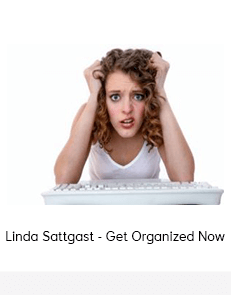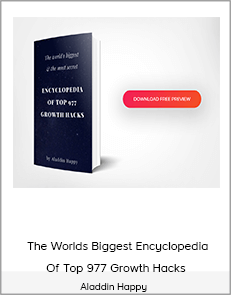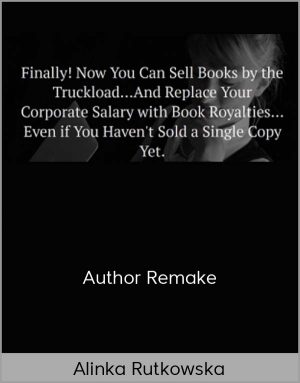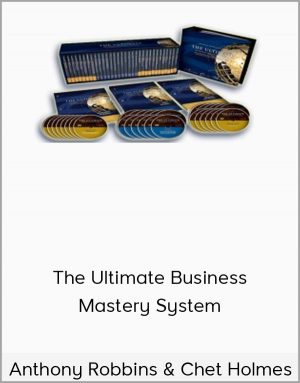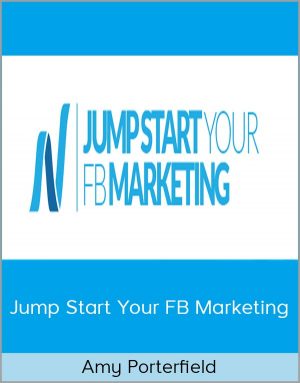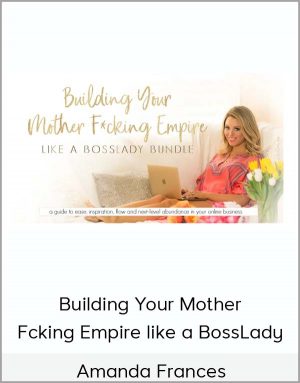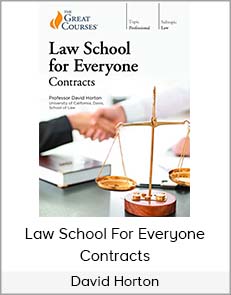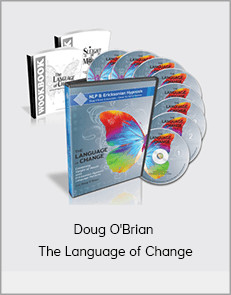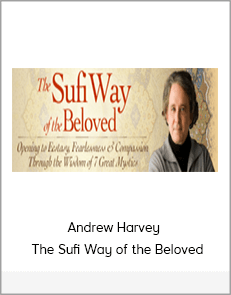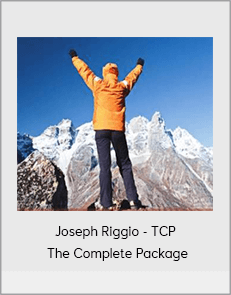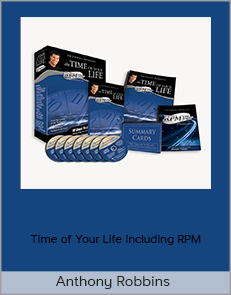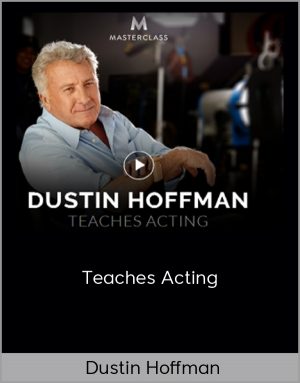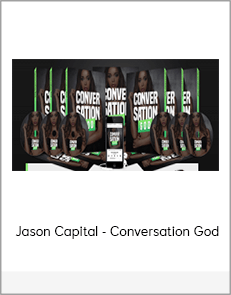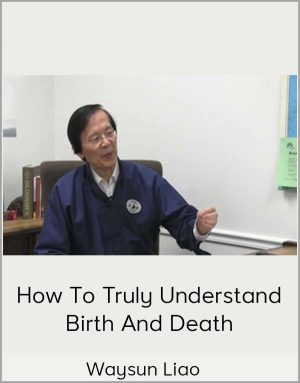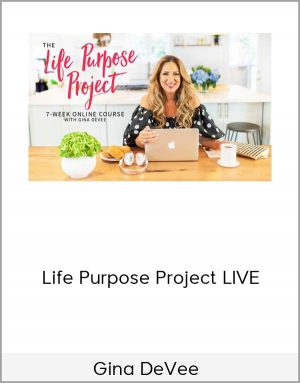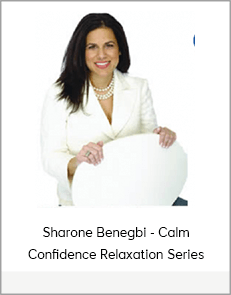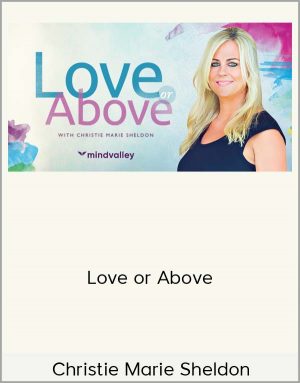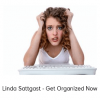Linda Sattgast – Get Organized Now
$25.00$97.00 (-74%)
3 sensible approaches to organization and how to know which one will work best for you
Linda Sattgast – Get Organized Now
Check it out: Linda Sattgast – Get Organized Now
Feeling Overwhelmed By All Your
Digital Photos And Scrapbooking Supplies?
Tired Of Looking For “Lost” Files?
If you’re ready to get your digital life under control,
I invite you to join me.
In just a matter of weeks you’ll be able to access your digital photos, papers, kits, embellishments—and even tutorials—with just a couple of clicks. You’ll learn ways to sift ’em, sort ’em and find ’em fast—so you can get back to the important things of life—like enjoying your photos and making scrapbook pages.
You won’t believe how good it’s gonna feel!
In this comprehensive class you’ll discover:
- 3 sensible approaches to organization and how to know which one will work best for you
- An in-depth organization method for digital photos and files—as well as fast, simple techniquesthat work for busy people without a lot of time
- 1 quick and easy habit that will make your photos more searchable—even if you never get around to tagging
- How to find the perfect scrapbook paper or element without clicking through folder after folder after folder…
- How to organize fonts, scrapbook pages, templates, tutorials, and “Extras” like actions, brushes, and styles
- My own personal list of keyword tags for scrapbooking kits—you’ll be able to import the keywords directly into your Bridge or Organizer without all the hassle of doing it by hand (if you use a program other than Adobe, you can use my list as a guide to create your own tags)
- My secret organizational tool that has accelerated my scrapbook page production
- And much more!
Your Instructor
Linda Sattgast
Linda Sattgast has been helping people like you tell their stories using Photoshop and Photoshop Elements for over 15 years. She has taught for Adobe, Epson, and Scrapbook Memories TV and her training CD has been featured four times as a bonus in the Photoshop Elements box at Costco. Linda is passionate about preserving her family history and wants to help others do the same.
Class Curriculum
Get Organized Now Introduction
Start
Welcome to Get Organized Now!
Start
How To Contact Your Instructor To Get Help
Start
Pre Class Videos
Module 1: Laying the Foundation
Start
Video 1-01: Laying the Foundation—Introduction (4:32)
Start
Video 1-02 Get Organized Pledge (3:24) (3:24)
Start
Video 1-03 Equipment Recommendations (4:24) (4:24)
Start
Video 1-04 Folder Organization (8:21) (8:21)
Start
Video 1-05 Moving Files in the Organizer (Photoshop Elements Only) (2:16) (2:37)
Module 2: Photo Workflow
Start
Module 2: Photo Workflow—Introduction
Start
Video 2-01 Photo Workflow (8:25) (8:25)
Start
Video 02-02: Folder Organization (4:45)
Start
Video 02-03: Rename Files (9:52)
Start
Video 02-04: Search For Files: Photoshop Only (5:57)
Start
Video 02-05: Rate Your Photos (15:40)
Start
Video 02-06 Fix Your Photos (18:56)
Start
Video 02-08: My Secret Weapon (12:29)
Module 3: Keywords in Photoshop Elements
Start
Module 3: Keywords in Photoshop Elements—Introduction
Start
Video 03-01 Photo Keywords (2:54) (2:54)
Start
Video 03-02: Desktop Tour (5:39) (5:39)
Start
Video 03-03: Import Photos from a Computer (5:06) (5:05)
Start
Video 03-04: Import Photos from a Camera (8:02) (8:02)
Start
Video 03-05: The People View (9:53) (9:52)
Start
Video 03-06 Introducing Keyword Tags (4:40) (4:39)
Start
Video 03-07 Working with Tags (5:45) (5:44)
Start
Video 03-08 Picture Tags (2:30) (2:29)
Start
Video 03-09: Searching for Photos (2:30) (2:32)
Module 3: Keywords in Photoshop and Bridge
Start
Module 3: Keywords in Photoshop—Introduction
Start
Video 03-01 Photo Keywords (2:54) (2:54)
Start
Video 03-02: Add Keywords in Bridge (14:20) (14:20)
Start
Video 03-03: Create Collections in Bridge (8:02) (8:02)
Start
Video 03-04: Search for Photos in Bridge (5:15) (5:15)
Start
Video 03-05: Use Multiple Computers with Bridge (3:29) (3:30)
Module 4: Scan—Part 1: IntroductionOrganize Kits
Start
Module 4: Organize Kits Introduction
Start
Video 04-01 Organizing Kits (14:21) (14:21)
Start
Video 04-02: Using Previews to Search (8:55) (8:55)
Start
Video 04-03: Search Tactics (11:19) (11:18)
Start
Video 04-04: Revisiting Kit Organization (4:32) (4:32)
Module 5: Kits & Keywords
Start
Module 5: Kits & Keywords Introduction
Start
Video 5-01: PNG Files (1:02) (1:01)
Start
Video 05-02: Scrapbook Filenames (4:29)
Start
Video 05-03: The Truth About Keywords (2:03)
Start
Video 05-04: Import and Export Keywords (9:19)
Start
Video 05-05: Apply Keywords: Level 1—Basic (25:40)
Start
Video 05-06: Apply Keywords: Level 2—Color (10:30)
Start
Video 05-07: Apply Keywords: Level 3—Paper (5:15)
Start
Video 05-08: Apply Keywords: Level 4—Elements (13:00)
Start
Video 05-09: Keyword Workaround (7:52)
Module 6: Organize Fonts
Start
Module 6: Organize Fonts Introduction
Start
Video 6-01-Windows: Organizing Fonts—Windows (9:44) (9:44)
Start
Video 06-01-Mac: Organizing Fonts—MAC (8:15) (8:15)
Module 7: Pages and Templates
Start
Module 7: Pages and Templates Introduction
Start
Video 7-01: Organize Pages & Templates (4:21)
Start
Video 7-02: Utilize Templates (7:21) (7:21)
Start
Video 7-03: Page & Template Tips (6:58)
Module 8: Organize Extras
Start
Module 8: Organize Extras Introduction and Downloads
Start
Video 8-01 Organize Extras (2:53)
Start
Video 8-02 Create Previews For Extras (23:44)
Start
Video 02-03 Windows: Taking Screen Shots with Windows (1:25)
Start
Video 02-03 Mac: Taking Screen Shots with Macintosh (0:47)
Module 9: Organizing Tutorials
Start
Module 9: Organizing Tutorials Introduction and Downloads
Start
Video 9-01: Organizing Tutorials (2:39)
Start
Video 9-02: Searching for Tutorials (7:40)
Start
Video 9-03: Tutorial Keywords (12:18)