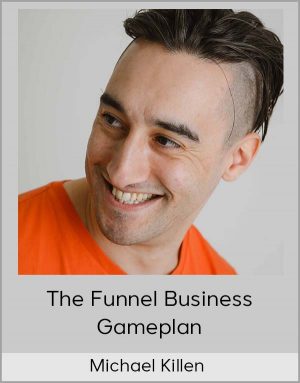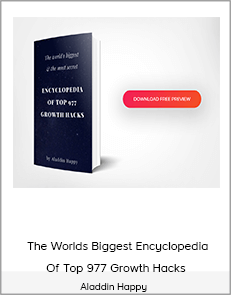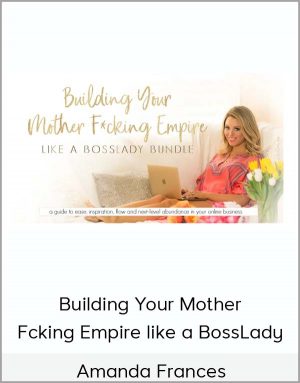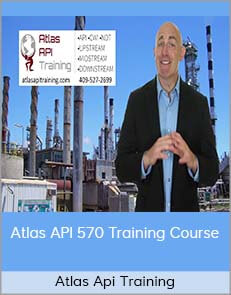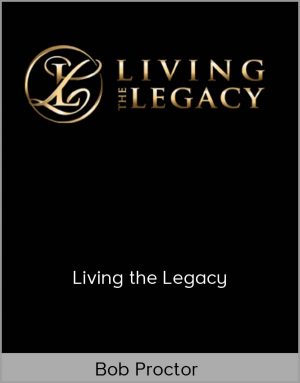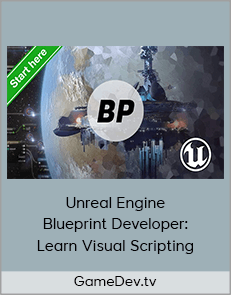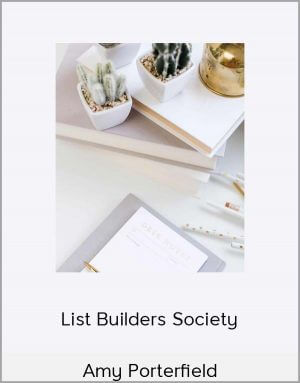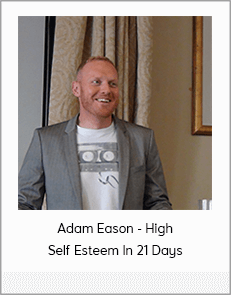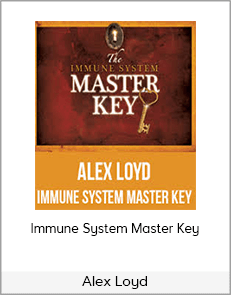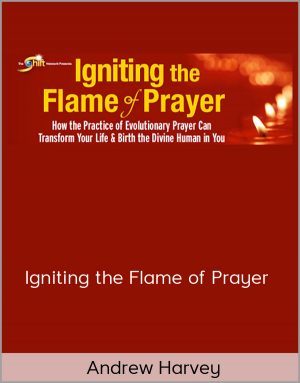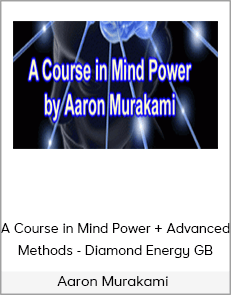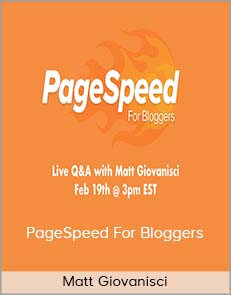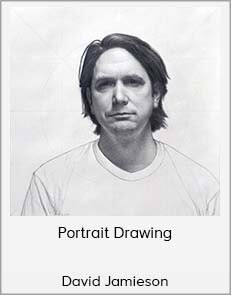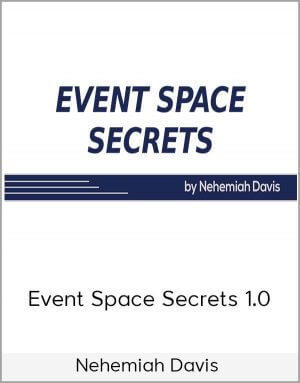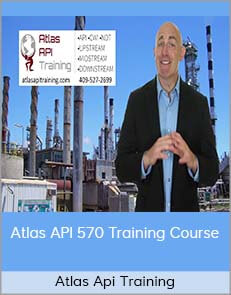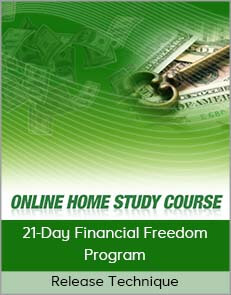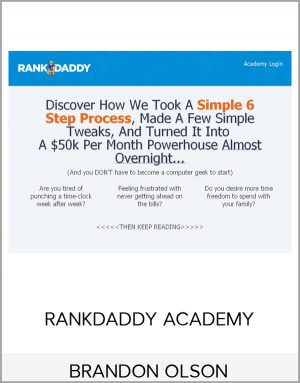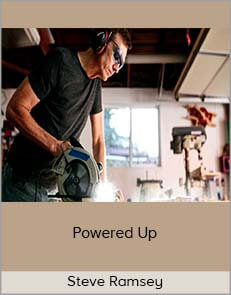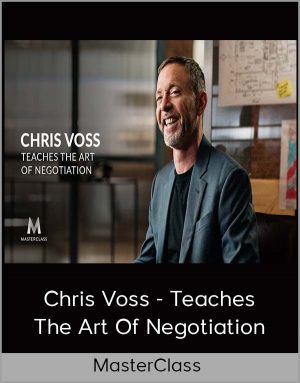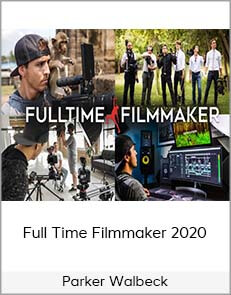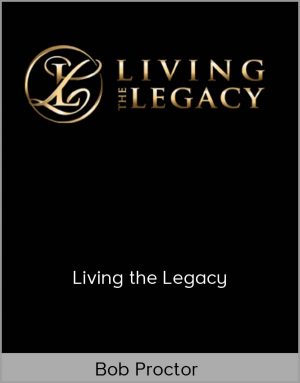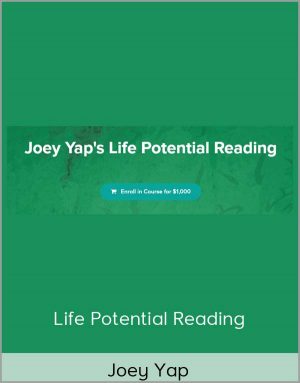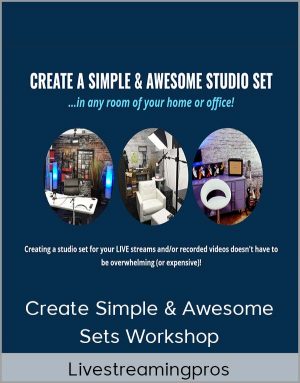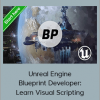GameDev.tv – Unreal Engine Blueprint Developer: Learn Visual Scripting
$50.00$195.00 (-74%)
Create simple gameplay systems such as allowing the player to open doors when they run near them.
GameDev.tv – Unreal Engine Blueprint Developer: Learn Visual Scripting
Check it out: GameDev.tv – Unreal Engine Blueprint Developer: Learn Visual Scripting
Unreal Engine Cinematic Creator – Video Game Design Course
Learn How To Use Sequencer to Create Cinematic Cut Scenes & Gameplay Moments for Video Games in Unreal Engine 4.
Make your own cinematic moments using Unreal Engine 4’s Sequencer Tool.
Sequencer (which is included with the Unreal Editor – no additional download necessary) is a powerful editor which allows you to add tracks and animate everything from your cameras to your characters to your world.
In this course you will be able to do the following:
- Create your own non-interactive cut scene which is triggered from gameplay.
- Compose interesting camera shots and animate your cameras as if you were Steven Spielberg’s personal camera operator.
- Create movement and flavor in your levels by animating world events to take place as the player moves through your level (explosions and landslides anyone?).
- Create simple gameplay systems such as allowing the player to open doors when they run near them.
- Create animation sequences and render them to movie format so that you can make your own short films if you so desired.
And along the way we’ll talk about cinematography theory such as the different types of shots you can create or the various ways to move your camera, including creating camera rails and camera cranes.
Course Curriculum (5+ hours)
Section 1 – The Basics (1 hours 4 minutes)
-
Welcome To The Course (0:46)
- Install Unreal Engine (2:58)
- Community & Support (3:32)
- Change Our Player’s Hero (10:52)
- Build A Simple Reveal (12:09)
- Highlight With Lights (13:42)
- Quick Look At Cameras (7:26)
- Blueprints & Trigger Volumes (13:17)
Section 2 – Sequencer & Cameras (1 hours 34 minutes)
-
Section 2 – Sequencer & Cameras (0:51)
- Set Our Scene (8:00)
- Sequencer Introduction (15:46)
- Animating Cameras (11:15)
- Auto-Keying Animations (11:23)
- Animation Interpolation Options (3:11)
- Using The Fade Track (4:36)
- Cine Camera Settings (13:08)
- Using Camera Rig Cranes (10:32)
- Using Camera Rig Rails (5:41)
- Render Sequence As A Video (10:17)
- What Now?